Step 1:
Decide on a theme, color scheme and general "look". You must do this before you actually begin changing anything.
It's important that your blog has a unified look and cohesive look, but also that it represents part of your personality. You want to use 2 or 3 colors that you like and enjoy looking at, because when you view your blog you want it to make you happy.
Color combinations can be tricky. For blogs, it's best to stick with a neutral, main color (non neutral) and an accent color. I like the use of white, gray, black or tan as a neutral. My blog uses white (neutral), medium blue, aqua and yellow. Now, I chose 1 main color, 1 neutral and 2 accents, but you can stick with three colors if you'd rather.
If you're stuck on colors, look at some of your favorite things whether it be a photo, a blanket or even an outfit and draw color inspiration from it. Something I did was compile a bunch of things I liked into one picture and then used a color chart to pick colors from there.
I started out with a picture like this of my inspiration items:
Step 2: Implement color scheme into blog.
Once you've decided on your color scheme you can choose to incorporate it into your blog immediately. The easiest way to do this is to manipulate in the DESIGN section of Blogger. Click on DESIGN and then click on TEMPLATE DESIGNER. Then find the BACKGROUND tab and you can choose any of the patterned backgrounds that Blogger offers, or choose a solid color. If nothing suits your fancy there and you aren't a fan of solid backgrounds you could simply create one of your own or use a picture you already have and upload it as a background image. Blogger, unfortunately, doesn't have a large number of striped backgrounds so I created one of my own.
So, now you've got a fresh looking background. When you're placing colors I suggest using your neutral (black, white, gray, tan) as the page background. Keep it solid. This is where the text goes and where everyone reads, so you want it to be easy to do so. My page background is white. To change this, click on ADVANCED and then PAGE BACKGROUND and use the drop down arrow to change the color. If you're using a different layout, it may not read exactly the same, but you can mess around and find the right place to edit the page background. You can change the colors of a few of the boxes and watch the changes to your blog in the preview area below. In the same area, find PAGE TEXT and use the color you want for text. If you're background is light, use a dark text color. If you're page background is dark, use a light text color.
So, I've got my colored striped background, a white page background and dark blue text.
Stay tuned for the next installment when we talk about using your colors for links, post headings and gadgets.


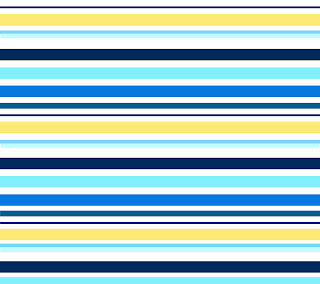








0 comments:
Post a Comment
Comments make me SO happy! Go ahead...make my day. ;)